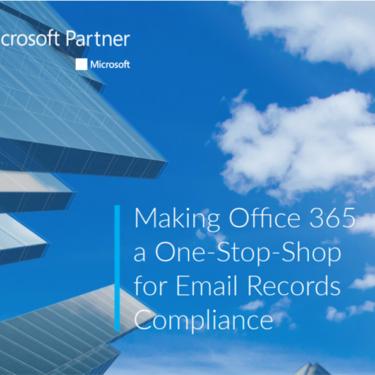Cresa – Up migration creek without a Vendor
Construction & Property
Cresa is a world-leading real estate firm, with over 1000 employees and 80 offices worldwide. Boasting big-name clients, like Walt Disney and Dell EMC, Cresa decided it was time to leverage the power of cloud-technology and make the move.